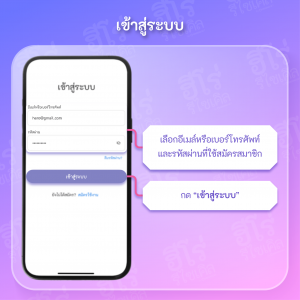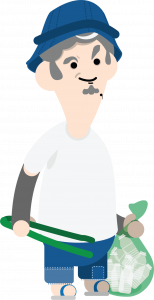- The user downloads the application. “ฮีโร่รีไซเคิล by Green2Get” follows this link. https://onelink.to/mddwn When opening the application for the first time, the system will bring you to the “Login” page for users to register, then press "sign up".
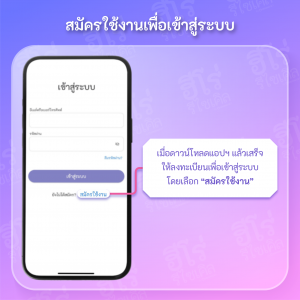
Then to the “Register” page, all new users must register to access the application. In the first step, choose your recycling type one of the following.
- Shops buying recycled waste
- Cars buying recycled waste
- Recycle waste drop point
- Receive recycled waste via parcel

Subsequently, Complete all fields as required by the application as follows:
- Upload your shop or logo photo
- Enter your phone number, for example: 0911234567
- Set a password using 6 or more English letters or digits, e.g.: hero1234
- Confirm the password your set
- Other information as required
Then recheck the accuracy of the information, Then press “Next”.
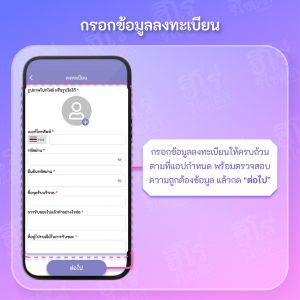
Pin your shop buying recycled waste location. If it's a car buying recycled waste, pin your purchase area and fill in your address clearly with the house number, village, sub-district, district, and province. When finished, press “Next”.

Then select the material you purchase which will classify the materials according to each category and the base material will be selected. If users want to edit all purchased materials, they can press "Clear" to select new materials as wanted. You can search for the material you want to select in the search bar at the top or scroll down to select the material displayed on the screen. Each category will only display popular materials, and you can press “View All” to select additional materials available in each category.
When the user selects that material, the selected field will be purple. You can choose unlimited purchases of materials.
When finished selecting materials for your purchase, press “Next”.

Then the user has to increase the minimum quantity of each of all selected materials. The screen will show the name of the material on the left sidebar and the minimum amount of material purchased on the right side. You can press the digit field on the right side of the bar to select the preset minimum purchase quantity from the top bar or you can specify the desired quantity yourself.
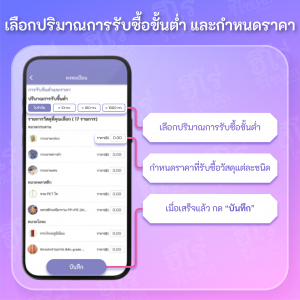
When the subscription is complete, there will be a message confirming that "Successful registration". After that, you can log in to use the application immediately, but will still not be able to use the trading function. Until the system checks and approves your application information, which will take approximately 3-7 days to verify the information.
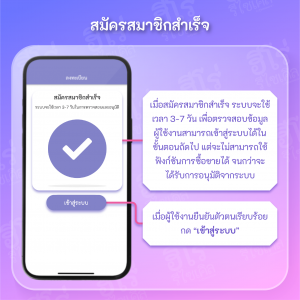
You can log in using the email or phone number and password that have been registered.
In case of forgetting your password, press “Forgot Password” to reset and reset your password further. But if you forgot the Email or have not linked the Email, please contact the admin to inform the phone number used in the application to check the information you use to register and reset the password.